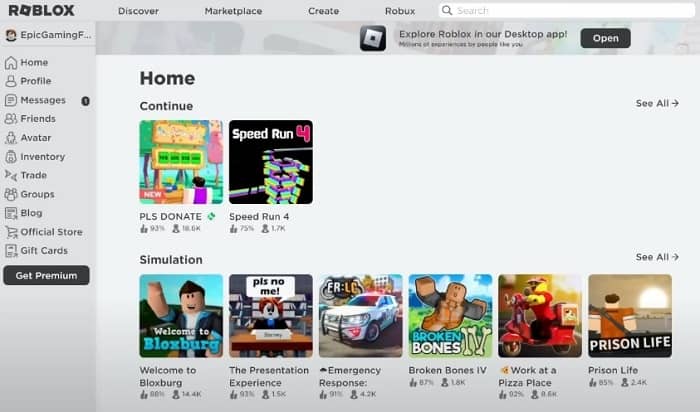Do you find it hard to type messages on Roblox during a game? Want to improve how to get voice chat on Roblox and work with other players?
Roblox now has a voice chat feature that lets you talk to other players. This guide will show you how to get Roblox voice chat.
Therefore, it will help you get the best from your gaming. Let’s get started!
Table of Contents
Understanding Voice Chat on Roblox
Let’s first understand why voice chat is important in Roblox. It lets players talk to each other while playing, making the game more fun and interactive.
Planning, sharing info, and expressing yourself with voice chat is easier than typing messages. But, some people might worry about using voice chat in online games.
Don’t worry! Roblox has implemented safety measures to ensure everyone can enjoy the game.
How to Get Voice Chat On Roblox?
Read the next steps to learn how to do voice chat on Roblox. Many solve their voice chat issue using these steps.
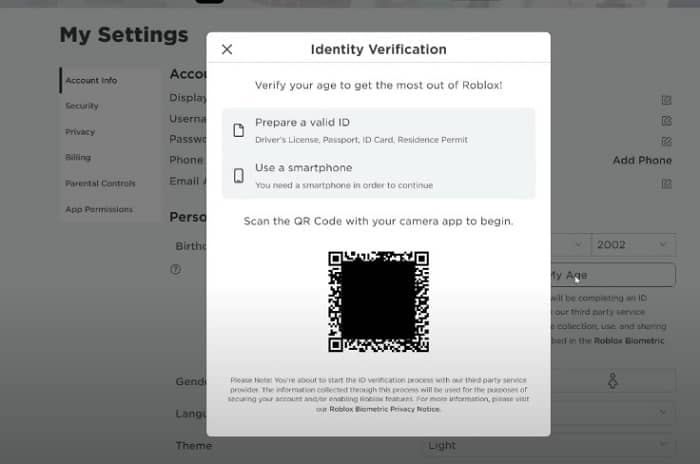
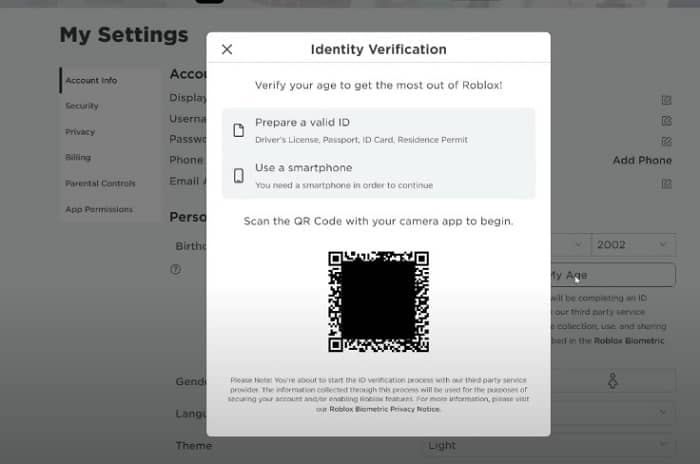
Step 1: Update Roblox client
The first step to enabling voice chat on Roblox is to ensure you have the latest version of the Roblox client installed on your device.
Regular updates are essential to access new features and improvements, so check for updates regularly.
Step 2: Log in to your Roblox Account
Once you have ensured that your Roblox client is up to date, log in to your account using your credentials. This will give you access to your account’s settings and features.
Step 3: Access the “Settings” Menu
Now that you’re logged in, it’s time to access the settings menu. Look for the gear icon, usually located in the top-right corner of the Roblox interface.
Clicking on this icon will open the settings menu, where you can find many options to configure your Roblox experience.
Step 4: Enable Voice Chat
Within the settings menu, navigate to the “Privacy” tab. You will find a toggle button labeled “Enable Voice Chat.”
Turn this option on to enable voice chat on Roblox. Once enabled, you’ll have access to voice chat in compatible games and servers.
How to Enable Roblox Voice Chat?
You can customize your settings to suit your preferences now that voice chat is enabled. Here’s how:
Step 1: Open Roblox and Log In
To adjust your voice chat settings, open Roblox and log in to your account. Ensure that you’re logged in to access the necessary settings.
Step 2: Access Settings
Click on the gear icon, typically located in the top-right corner of the Roblox interface, to access the settings menu. This is where you can customize various aspects of your Roblox experience, including voice chat settings.
Step 3: Navigate to the “Audio” Tab
Within the settings menu, look for the “Audio” tab. Clicking on this tab will reveal various options related to audio settings, including voice chat configuration.
Step 4: Customize Voice Chat Settings
In the “Audio” tab, you’ll find options to adjust voice chat settings such as volume, microphone sensitivity, and device selection.
Adjust these settings to your preference, ensuring your voice chat experience suits your needs.
How to Use Roblox Voice Chat?


Now that you have enabled voice chat and adjusted the settings, it’s time to use it in Roblox!
Join a multiplayer game or create your private server to start interacting with other players through voice chat.
Step 1: Activate Voice Chat
Locate the designated voice chat button once you’re in the game or server. This button is usually assigned to your keyboard’s “V” key by default.
Pressing this button will activate your microphone, allowing you to speak and communicate with other players in the voice chat-enabled game.
Step 2: Communicate with Other Players
Now that your microphone is active feel free to start communicating with other players using voice chat. Speak clearly and concisely to ensure that your message gets across effectively.
Remember, voice chat adds a layer of immersion and coordination to your gameplay, so make the most of it!
Step 3: Use Push-to-Talk (if enabled)
If the game or server has enabled the push-to-talk feature, utilize it to control when your microphone is active.
Push the designated key (usually “B” or “T“) to activate your microphone temporarily while holding it down. This feature can reduce background noise and ensure smooth communication.
How to Turn on Voice Chat in Roblox Mobile?
You must be 13 years old to use voice chat in Roblox Mobile. You also need a smartphone or tablet with the latest Roblox app. Plus, your device should have a working microphone.
Follow the below step-by-step guide:
- Open the Roblox app on your mobile device.
- Tap the three dots icon in the bottom right corner.
- Scroll down and tap on the gear icon (Settings).
- Select “Privacy” from the Settings menu.
- Under “Voice Chat”, locate the “Enable Voice Chat” toggle.
- If the toggle is grey, you must verify your age. Do this by following the instructions on the screen. You should take a selfie with your ID.
- Once age verification is successful, the toggle should become green. Tap it to enable voice chat.
- An audio permission request will pop up and grant Roblox access to your microphone.
- You should now be able to use voice chat in Roblox Mobile.
Etiquette and Safety Tips for Voice Chat on Roblox
While voice chat is a fantastic tool for communication, it’s important to remember a few etiquette and safety guidelines:
1: Respectful Communication: Always communicate with other players respectfully and courteously. Treat others as you want to be treated and avoid engaging in toxic behavior.
2. Reporting and Blocking: If you encounter abusive or inappropriate behavior while using voice chat, utilize Roblox‘s reporting and blocking features. This helps maintain a safe and enjoyable environment for all users.
3. Personal Information: Never share personal information, such as your address, phone number, or full name, through voice chat or any other means. Protect your privacy at all times.
Troubleshooting Common Voice Chat Issues
Despite its benefits, you may encounter certain issues while using voice chat. Here are some common problems and their potential solutions:
1. Echo or Feedback: If you hear an echo or feedback while using voice chat, ensure you’re using headphones and your microphone is not too close to your speakers.
Adjusting the volume or sensitivity settings within Roblox can also help resolve echo-related issues.
2. Microphone Not Working: If your microphone isn’t working in Roblox, check your system settings to ensure your microphone is configured correctly and recognized by your device.
If the issue persists, you can also try restarting your computer or reinstalling Roblox.
Conclusion
Congratulations! Now you know how to get voice chat on Roblox. You’ve turned on voice chat by following our guide. Therefore, it makes your game and social experiences better.
Remember to use voice chat safely and respectfully. Enjoy the improved gaming voice chat offers in Roblox, and have fun exploring the Roblox community!
FAQ
Q. How to get voice chat on Roblox under 13?
A. Unfortunately, only Roblox users aged 13 or older can use the voice chat feature. This is due to US laws that safeguard children’s online privacy. These laws require parental consent for kids under 13 to use voice chat and share personal information. Therefore, if you’re under 13, using voice chat in Roblox is not legal.
Q. How long are roblox voice chat suspensions?
A. Roblox voice chat ban duration depends on the rule break’s seriousness. The first time you break the rules, you’re usually banned for 24 hours. If you do it a second time, the ban is typically for 3 days. If you keep breaking the rules, you could be banned for longer or even forever, depending on your actions.
Q. Why did my voice chat disappear on Roblox?
A. There are several reasons why your voice chat might have disappeared on Roblox. It includes age verification, privacy settings, phone number verification, temporary glitches, account Issues, etc.