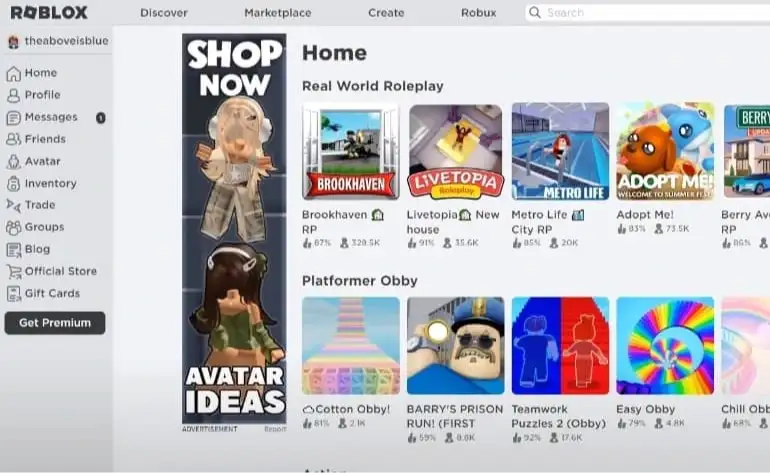Welcome to our comprehensive guide on how to change your About Me on Roblox. Whether you’re an experienced player or a beginner, a good About Me section can help you share about yourself.
As a regular Roblox player, your profile is your online identity, and it’s crucial to make it unique.
It also helps you connect with other players who have the same interests.
This guide will help you how to change about me on roblox. So you can make a stunning profile that leaves a strong impression on the Roblox community.
So, let’s dive in and revamp your Roblox profile!
Table of Contents
Understanding the “About Me” Section
Let’s understand the About Me section on Roblox before we start. This section is great for showing your personality, interests, and achievements.
You can find it on your Roblox profile after you log in. Your About Me is your online introduction to other players.
It’s a chance to make a good impression and meet others who share your interests. So, let’s make it represent you!
Planning Your “About Me” Content
Planning well is crucial for a good About Me on Roblox. Think about your hobbies, achievements, and unique traits you want to share.
Consider what you want others to know about you and what sets you apart. This will help you know what to include and how to arrange your About Me section.
Accessing Your Profile Settings
After refining your ideas, let’s move on to the technical part.
- First, log into your Roblox account.
- Once you’re in, go to your profile settings.
- You can find this by clicking on your username or avatar, usually at the top-right corner of your screen.
- On your profile settings page, see the About Me section. This is where you can make changes!
- Click on the Edit button, and you can start updating your profile.
How to Change About Me on Roblox?
Let’s get to the fun part: editing your “About Me” section! It will pop up with a text box once you click the “Edit” button.
This is where you can start expressing yourself by adding text, formatting content, and even inserting links.
Begin by writing a captivating introduction. You can briefly describe yourself, your interests, or what you enjoy doing on Roblox.
Keep it concise, engaging, and true to your personality.
Feel free to experiment with formatting options such as bold, italics, and underlining.
You can also use different font styles or sizes to showcase your creativity. Remember to use these features sparingly so your “About Me” remains easy to read.
Remember to include hyperlinks if you have websites, social media profiles, or other content you’d like to share.
To add a link, highlight the text you want to turn into a hyperlink and click on the chain icon in the toolbar. Then, paste the URL you wish to link to, and voila!
Enhancing Your “About Me” with Media
Adding images, videos, or gifs to your “About Me” section can make it more visually appealing and engaging.
You must upload the files to Roblox first to include media in your profile.
To upload an image or any other media file, go to the “Create” section in your Roblox account. From there, follow the prompts to upload your desired content.
Once you’ve uploaded your media files to Roblox, you can easily embed them in your “About Me” section.
Highlight the area where you want the media to appear, then click on the “image” or “video” icon in the toolbar. A window will appear, allowing you to select the media you want to insert.
Remember to keep the media you choose aligned with your interests and personality. It should enhance your profile and contribute to the overall vibe you wish to portray.
Review and Finalize Your About Me on Roblox
Before you hit that save button:
- Take a moment to review your newly updated “About Me” section.
- Proofread for any spelling or grammar errors to ensure it reads smoothly.
- Ensure your content is coherent and represents the image you want to project.
- Remember, your “About Me” section should genuinely reflect you!
Also, remember that your “About Me” section doesn’t have to stay static forever.
As you grow, your interests may change, or you may achieve new accomplishments.
Please periodically update and refresh your “About Me” section to keep it current and engaging.
Optimizing Your “About Me” for Privacy
While it’s essential to express yourself, it’s equally important to protect your privacy and ensure your personal information remains secure.
Roblox provides privacy settings that allow you to control who can see your “About Me” content.
Head over to your profile settings and explore the privacy options available. You can make your “About Me” visible to everyone, friends only, or even hide it completely.
Select the option that aligns with your comfort level and the level of privacy you desire.
Conclusion
Congratulations! You’ve now mastered how to change about me on Roblox. Following these simple steps, you have revamped your profile and made it more appealing to fellow players.
Remember, your “About Me” section is an excellent way to express yourself and connect with other like-minded individuals, so make it count!
With a well-crafted “About Me” section, you can leave a lasting impression within the vibrant community of Roblox.
So update your profile, show off your unique personality, and confidently dive into the vast world of Roblox!